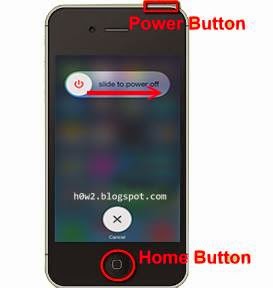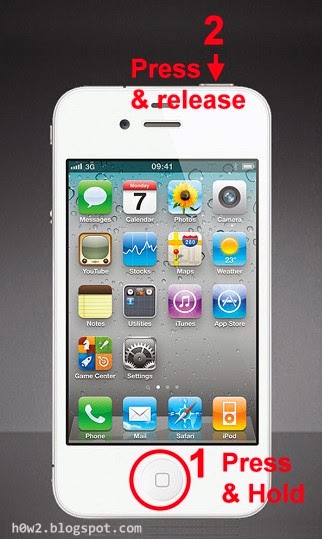There are so many guitar tuners device and software in the market or on the Internet, but if you have smartphone that use Android or iOs, I recommend you to install the free App called GuitarTuna, the extremely fast, easy and professional accuracy guitar tuner.
Reason to use GuitarTuna:
• It is Free
• Easy to use, it tells you if tone is too low or too high
• Professional accuracy.
GuitarTuna uses the speaker of your smartphone to generate the tone/sound , and uses the Microphone of your smartphone for detect whether your guitar string sound is too low, too high or already ok.
• Go to App Store on your iPhone or Play Store on your Android then search for app with keyword: GuitarTuna, and install it.
• After installed, run the App
• Put your smartphone at the front of your guitar
Read more »