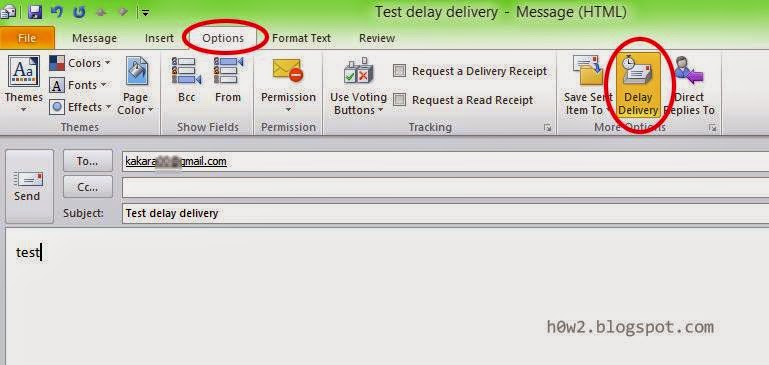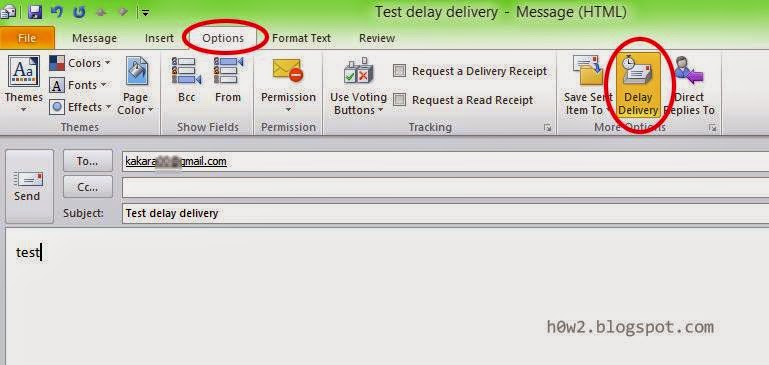PST (Personal Storage Table) files, or also called Personal Folders File is a file extension used by Microsoft Outlook to store email data in a local computer, personal folder or archive folder.
If you get your pst file in error so you can't open your email inside that personal/archive folder, you can try to repair/fix that PST file using internal tool from microsoft outlook , the tool is :
Scanpst.exe.
In Microsoft Outlook 2010, location of Scanpst.exe file is :
C:\Program Files\Microsoft Office\Office14
or if using 64 bit windows :
C:\Program Files (x86)\Microsoft Office\Office14
(generally local drive for program files is
C , maybe different with yours, D, E...?)
To fix PST file if error in Ms Outlook 2010
• Close Microsoft Outlook
Read more »