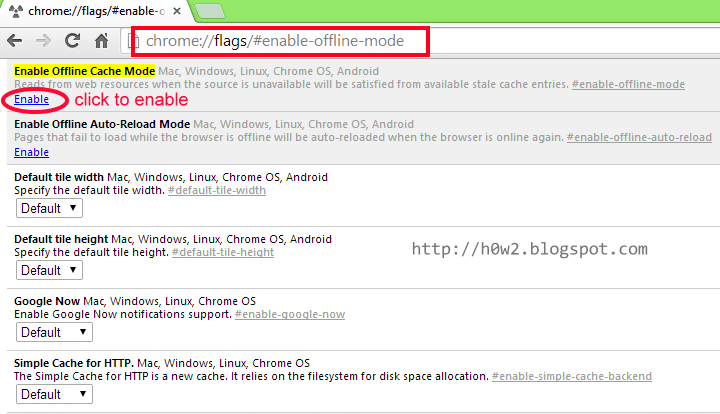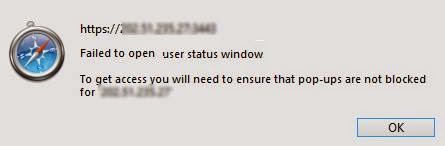Reset/refreshing Mozilla Firefox browser.
In Mozilla Firefox browser to remove all add-ons, remove customizations, and set it to default setting, then you need to
Refresh Firefox.
To Refresh Firefox :
1. Go to Troubleshooting Information page.
There are 3 ways to go to Troubleshooting Information page.
• Go to Help menu then choose Troubleshooting Information.
The second way, Click the menu icon at the top right side of the page, then choose Help icon (?).
•

Choose the Troubleshooting Information.
• The third way. At the address bar, write about:support, it will go to Troubleshooting Information page.
Read more »