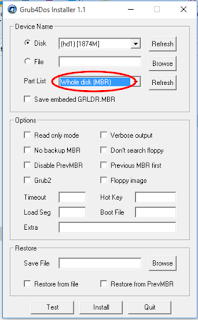To enter to the Recovery Mode on iPhone :
• Turn off the iPhone,
(Press and hold power/sleep button for about 4 seconds, then touch and slide from left to right on slide to power off that appearing on the screen). Wait until the iPhone is really off.
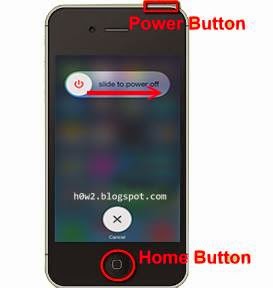
• After the iPhone is off, Press and hold Home Button,
• Still hold the Home button, connect iPhone to Computer using iPhone data cable ( holding the Home Button until Recovery Mode appears on the screen).